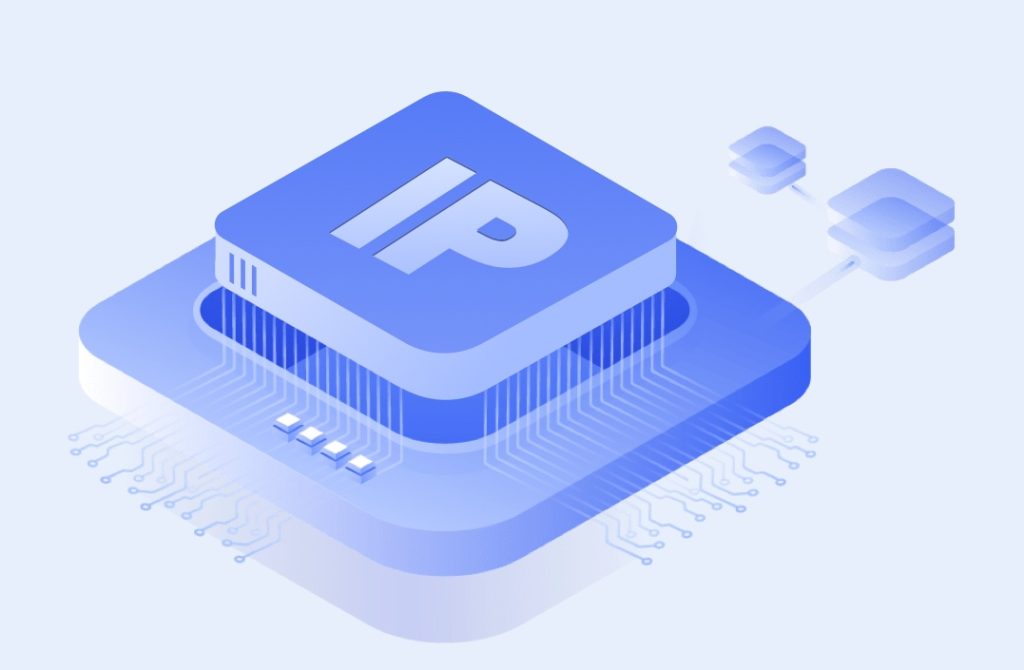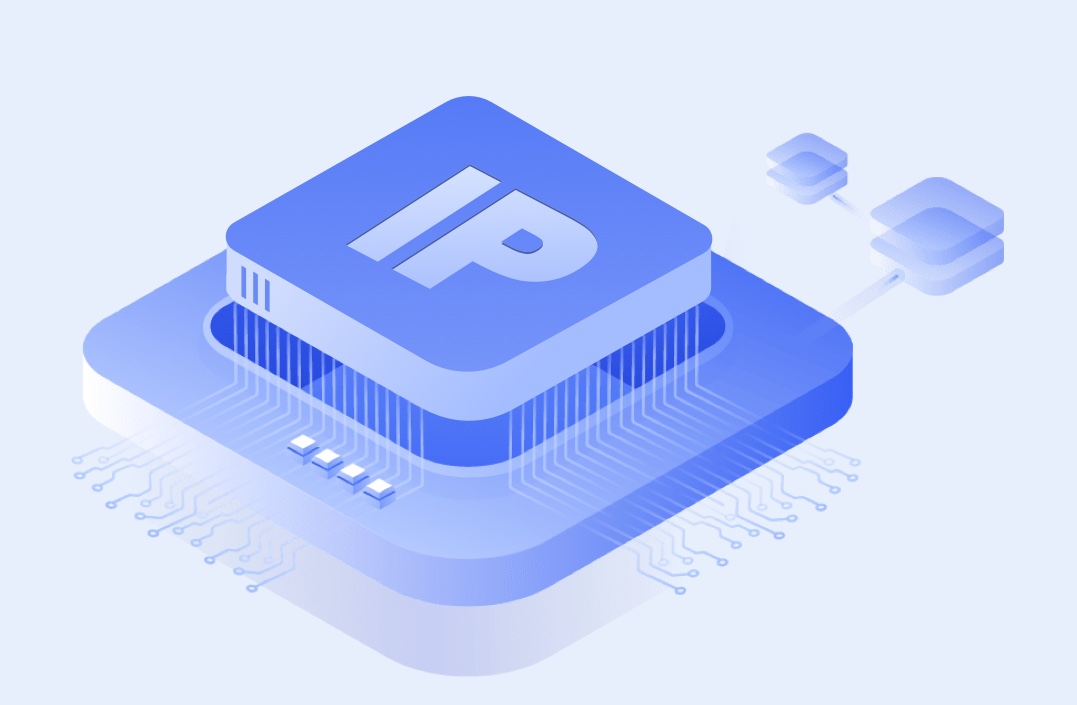Introduction
When connecting to WiFi networks, you may have come across proxy settings in your device configurations. A proxy server acts as an intermediary between your device and the internet, helping with security, anonymity, and network performance. Many businesses, schools, and individuals use proxies to control internet access, bypass restrictions, and protect sensitive data.
However, not all proxies are the same, and choosing the right one can make a big difference. Cherry Proxy provides a reliable and secure proxy solution that works seamlessly with WiFi networks, ensuring enhanced browsing security and efficiency.
In this article, we will explore what a proxy in WiFi is, how it works, and why Cherry Proxy is an excellent choice for secure and efficient proxy usage.
What is a Proxy in WiFi?
A WiFi proxy is a server that acts as a gateway between a device connected to a WiFi network and the internet. Instead of directly accessing websites, your device first connects to the proxy server, which then forwards your requests to the web. This process helps in:
Enhancing Privacy:
Hiding your IP address from websites and online trackers.
Improving Security:
Filtering malicious content and blocking harmful sites.
Bypassing Restrictions:
Accessing region-locked content and bypassing network restrictions.
Optimizing Performance:
Caching frequently accessed web pages for faster loading.
How Does a WiFi Proxy Work?
A WiFi proxy works by intercepting internet traffic between your device and the web. Here’s how the process generally functions:
Device Request:
Your device sends a request to access a website.
Proxy Interception:
The proxy server receives the request and evaluates it.
Forwarding:
The proxy forwards the request to the target website.
Response Handling:
The website responds to the proxy, which then sends the data back to your device.
Data Caching:
Some proxies store frequently accessed data to speed up future requests.
Types of WiFi Proxies
WiFi proxies come in different types, each serving specific needs:
1. Transparent ProxyNo user configuration is needed.
Often used by schools and businesses to monitor and restrict internet usage.
Does not provide anonymity since the original IP address is visible.
2. Anonymous ProxyHides your IP address but still identifies itself as a proxy.
Prevents websites from tracking your actual location.
3. Elite or High-Anonymity ProxyCompletely hides both your IP address and the fact that you are using a proxy.
Best for high-security browsing and bypassing geo-blocks.
4. Residential ProxyUses real residential IP addresses for more natural browsing.
Harder to detect and block compared to datacenter proxies.
5. Datacenter ProxyUses IPs from data centers rather than real residential addresses.
Faster and cheaper but more likely to be detected by websites.
Why Use a Proxy with WiFi?
Using a proxy on a WiFi network provides several benefits:
1. Improved PrivacyA proxy masks your real IP address, making it difficult for websites to track your online activity.
2. Enhanced SecurityProxies filter out malicious content, protecting your device from cyber threats.
3. Access Restricted ContentA proxy helps you bypass geo-restrictions and access content not available in your location.
4. Faster BrowsingBy caching commonly accessed websites, a proxy can reduce loading times and improve browsing speed.
How Cherry Proxy Enhances WiFi Proxy Usage
Cherry Proxy is a premium proxy provider that offers high-quality proxy solutions for businesses and individuals. Here’s why Cherry Proxy stands out:
1. Reliable and Secure ConnectionCherry Proxy offers encrypted connections, ensuring safe data transmission over WiFi networks.
2. Global Proxy NetworkWith proxy servers in multiple locations, Cherry Proxy enables users to access geo-restricted content seamlessly.
3. High-Speed PerformanceOptimized proxy servers deliver fast and stable connections, reducing lag and buffering.
4. Multiple Proxy OptionsCherry Proxy provides residential, datacenter, and mobile proxies to suit different needs.
5. Easy IntegrationCompatible with all major devices and browsers, Cherry Proxy ensures a hassle-free setup process.
How to Set Up a Proxy for WiFi
Setting up a proxy on your WiFi connection is simple. Here’s a step-by-step guide:
On Windows:
Go to Settings > Network & Internet > Proxy.
Enable Use a proxy server.
Enter the proxy IP and port provided by Cherry Proxy.
Save the settings and start browsing securely.
On macOS:
Open System Preferences > Network.
Select your WiFi network and click Advanced.
Go to the Proxies tab and configure the proxy settings.
Enter the proxy details and apply the changes.
On Android/iOS:
Open WiFi Settings and tap your connected network.
Scroll down to Proxy Settings.
Enter the proxy IP and port.
Save and exit.
Use Cases for Cherry Proxy on WiFi
Cherry Proxy is beneficial for various users and industries:
1. Business ProfessionalsSecure remote work by encrypting data.
Monitor market trends with web scraping tools.
2. Students and ResearchersAccess academic content restricted in certain regions.
Browse securely on public WiFi networks.
3. TravelersBypass regional restrictions when abroad.
Protect sensitive data on public WiFi.
4. Online ShoppersCompare prices across different regions.
Get access to exclusive regional deals.
Conclusion
A WiFi proxy is a powerful tool that enhances security, privacy, and internet access. Whether for personal or business use, a reliable proxy ensures seamless browsing and data protection.
Cherry Proxy provides high-quality proxy solutions tailored for WiFi users, offering security, speed, and global access. With easy setup and multiple proxy options, Cherry Proxy is the perfect choice for individuals and businesses looking to optimize their online experience.
FAQ
What is the proxy address of my Wi-Fi connection?
To find the proxy address of your Wi-Fi connection, follow these steps based on your operating system:
Windows
Open Settings → Go to Network & Internet → Click Proxy.
Look under Manual proxy setup for the IP address and port if a proxy is configured.
Mac (macOS)
Open System Settings → Click Network → Select your Wi-Fi network.
Click Advanced → Go to the Proxies tab to check the proxy settings.
Android (if configured manually)
Open Settings → Tap Wi-Fi → Select your connected network.
Scroll to Proxy settings to see the address.
iPhone (if using a proxy)
Go to Settings → Tap Wi-Fi → Select the (i) icon next to your connected network.
Scroll down to HTTP Proxy to check if a proxy is set.
What does proxy mean on my Wi-Fi?
A proxy on your Wi-Fi is a server that acts as an intermediary between your device and the internet. It helps improve security, privacy, and speed by filtering web traffic, bypassing restrictions, or caching data. You can check your Wi-Fi proxy settings in your device’s network settings.
Can proxy slow down internet?
If you need a proxy for tasks requiring real residential IPs, residential proxies are the best choice. These proxies use IP addresses assigned by Internet Service Providers (ISPs) to real devices, making them highly reliable and difficult to detect or block.
When to Use Residential Proxies:
Web Scraping & Data Collection – Avoid detection while gathering pricing, SEO, or market data.
Bypassing Geo-Restrictions – Access region-locked content, such as streaming services or local websites.
E-commerce & Sneaker Bots – Ensure successful transactions without being flagged as a bot.
Ad Verification – Check how ads appear in different locations without detection.
Social Media Management – Run multiple accounts securely without triggering platform restrictions.
For fast and reliable residential proxies, consider Cherry Proxy (cherryproxy.com), which provides high-quality IPs with low detection rates.